Disaster Search Dog teams save lives!
Quick response to natural and man-made disasters can mean the difference between life and death for trapped victims. Highly trained Disaster Search Dog (DSD) teams are an increasingly important component in response efforts to save lives in the face of terrorist attacks, earthquakes and floods—and training these teams has never been more important.
Whether you aspire to have your dog ready to help your community in case of a local disaster or you wish to select and train a dog to become part of a certified FEMA, DSD team, this is the first book written that tells you how to do it. Training the Disaster Search Dog describes the step-by-step training methods that human-dog teams use to locate victims in rubble and is based on the author’s 28 years of field experience.
You will learn:
Shirley has more than 28 years of Search and Rescue experiences. She has trained and certified dogs in area search, cadaver, disaster, evidence and water search. As a Training Advisor and Instructor for California Rescue Dog Association Inc. Shirley has mentored many teams through wilderness, cadaver, water and the FEMA Disaster Search Certification process. Among Shirley’s most significant disaster search deployments are the Mexico City Earthquake 1985, San Ber- nardino Train Wreck 1989, Loma Prieta Earthquake 1989, Hurricane Iniki 1992, Oklahoma City bombing 1995 and the World Trade Center Disaster 2001.
Currently, Shirley gives seminars on Disaster Search Dog training and Hu- man Remains Detection
Published- 2005 Dogwise Publishing
Download Instructions
To download your Ebook simply click on the links that will be displayed on the order confirmation page once your payment has been made. The links will also be sent via email within your order confirmation email.
We give you all three of the major Ebook formats when you purchase from us – Adobe PDF, Mobi (For Kindle), and ePub (Sony Bookreader, Nook, Ipad/phone/touch, Droid, and other e-reader devices). For many of our Ebooks, you’ll also find a pdf of the front cover of the book
You can download each of these 3 formats up to 3 times.
PDF Format
The PDF format is great for printing. It also means that you’re not locked into one brand of bookreader. You don’t even need an Ebook reader! Just download the PDF version of the book and read it on your computer.
EPub Format
This format is supported by the Sony Reader, Barnes and Noble Nook, and the Apple Ipad/Itouch/Iphone. Please note that most smartphones and other bookreaders use the Epub format. Refer to your user manual for specific instructions or contact us and we’ll be happy to help you out.
Mobi Format
This format is the Kindle Specific format. To add a Mobi (“.mobi”) Ebook to your Kindle:
Any problems do contact us at [email protected]


Keep up to date on our latest news and special offers
Reviews
There are no reviews yet.