Enter the show ring fully informed
With the exception of those who are already involved in the world of dog shows, few people know much about showing dogs and what it takes to develop a champion. Even if you take the time to read a “how-to-show your dog” book, you will likely only learn half of what you really need to know. In Showing Kunga, author Alxe Noden tells the story of how she went from being a pet owner with no interest in showing dogs to what she describes as a “dog show junkie.” This is no sugar coated story, but rather is a revealing and often humorous exploration of showing dogs, warts and all, by an author with no axe to grind and with nothing to sell other than a very entertaining and educational story. You are guaranteed to fall in love with Kunga, her fun loving and lively blue Great Dane.
Alxe Noden is a writer, photographer, and filmmaker and is chief dog feeder and janitor at home. She lives in Boulder, Colorado, with her husband and her dogs.
Published- 2012 Dogwise Publishing
Download Instructions
To download your Ebook simply click on the links that will be displayed on the order confirmation page once your payment has been made. The links will also be sent via email within your order confirmation email.
We give you all three of the major Ebook formats when you purchase from us – Adobe PDF, Mobi (For Kindle), and ePub (Sony Bookreader, Nook, Ipad/phone/touch, Droid, and other e-reader devices). For many of our Ebooks, you’ll also find a pdf of the front cover of the book
You can download each of these 3 formats up to 3 times.
PDF Format
The PDF format is great for printing. It also means that you’re not locked into one brand of bookreader. You don’t even need an Ebook reader! Just download the PDF version of the book and read it on your computer.
EPub Format
This format is supported by the Sony Reader, Barnes and Noble Nook, and the Apple Ipad/Itouch/Iphone. Please note that most smartphones and other bookreaders use the Epub format. Refer to your user manual for specific instructions or contact us and we’ll be happy to help you out.
Mobi Format
This format is the Kindle Specific format. To add a Mobi (“.mobi”) Ebook to your Kindle:
Any problems do contact us at [email protected]


Keep up to date on our latest news and special offers
Reviews
There are no reviews yet.