Over-vaccinating combined with stress, poor nutrition, and other factors is putting our companion animals at risk for serious diseases including auto-immune disorders, cancer or even death. In this well researched book, you will discover how typical vaccination protocols and environmental and genetic factors may be combining to turn your dog, cat, or horse into a ticking time-bomb of health problems, and how you can improve your pet’s health and longevity. Bringing together research from around the world, Shock to the System explains the physiology of stress, the role of genetics and nutrition and the health risks to our companion animals from over-vaccination. It also suggests sound solutions to keeping your pet healthy. Find out: · Why many of the health problems we see in pets today are caused by a combination of factors-including over-vaccination, stress and diet · How to decide which vaccinations are necessary to protect your pet’s health without endangering it · How to time vaccinations so that they don’t overburden your pet’s immune system · About new, less frequent vaccination schedules that many vets are now using · How to minimize stress in your pet’s life-and maybe your own!
British author Catherine O’ Driscoll founded Canine Health Concern in 1994 after two of her young dogs died from adverse reactions to vaccines. CHC campaigns for the end of over vaccination and promotes real food and complementary health care options for animals
Published 2006 Dogwise Publishing
Reviews- MIDWEST BOOK REVIEW
Catherine O’Driscoll presents Shock to the System: The Facts about Animal Vaccination, Pet Food and How to Keep Your Pets Healthy as an informed and informative study of the truths of stress and vaccinations and how such things may actually be the cause of illness in our pets. Readers will be enlightened as Shock to the System is one of the greatest analysis of modern realizations in pertinence to animal health. Shock to the System is very strongly recommended reading to all pet owners for its informational and “user friendly” information on all the elements of basic pet care. James A. Cox
Download Instructions
To download your Ebook simply click on the links that will be displayed on the order confirmation page once your payment has been made. The links will also be sent via email within your order confirmation email.
We give you all three of the major Ebook formats when you purchase from us – Adobe PDF, Mobi (For Kindle), and ePub (Sony Bookreader, Nook, Ipad/phone/touch, Droid, and other e-reader devices). For many of our Ebooks, you’ll also find a pdf of the front cover of the book
You can download each of these 3 formats up to 3 times.
PDF Format
The PDF format is great for printing. It also means that you’re not locked into one brand of bookreader. You don’t even need an Ebook reader! Just download the PDF version of the book and read it on your computer.
EPub Format
This format is supported by the Sony Reader, Barnes and Noble Nook, and the Apple Ipad/Itouch/Iphone. Please note that most smartphones and other bookreaders use the Epub format. Refer to your user manual for specific instructions or contact us and we’ll be happy to help you out.
Mobi Format
This format is the Kindle Specific format. To add a Mobi (“.mobi”) Ebook to your Kindle:
Any problems do contact us at [email protected]
£19.99


Keep up to date on our latest news and special offers
Reviews
There are no reviews yet.